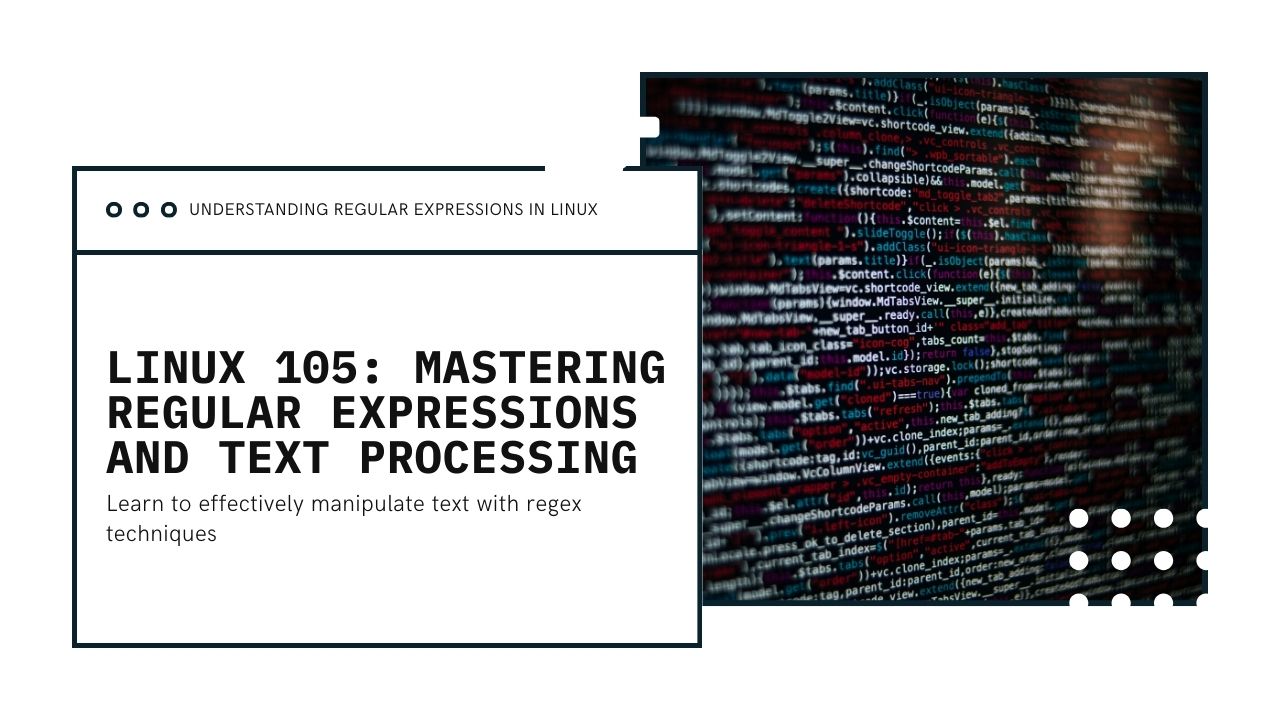Linux 105: Regular Expressions and Text Processing
Welcome back! Now that you’ve mastered advanced shell scripting techniques, it's time to explore regular expressions (regex), a powerful tool for pattern matching and text manipulation. Regular expressions allow you to search, replace, and transform text in ways that would be difficult or impossible with simple string operations.
In this article, we’ll cover how to use regular expressions in Linux, focusing on tools like grep, sed, and awk. These tools are commonly used for processing and analyzing text in log files, configuration files, and scripts.
What Are Regular Expressions?
A regular expression is a sequence of characters that define a search pattern. It's used for matching text strings, validating input, and performing substitutions. Regular expressions are powerful because they allow for complex and flexible searches based on patterns, rather than fixed strings.
Basic Regular Expressions Syntax
Here are some basic elements of regular expressions that you will use often:
-
.– Matches any single character except a newline. -
*– Matches zero or more of the preceding element. -
^– Anchors the match to the beginning of a string. -
$– Anchors the match to the end of a string. -
[]– Matches any one of the characters inside the brackets. -
|– Acts as an OR operator between patterns. -
\– Escapes special characters.
Example:
1. Searching with grep
The most common tool for searching text using regular expressions is grep. It stands for "Global Regular Expression Print" and is used to search for patterns in files or input streams.
Basic grep Usage:
To search for a pattern in a file, use:
Using Regular Expressions with grep:
grep supports basic regular expressions (BRE) by default, but with the -E flag, you can enable extended regular expressions (ERE), which provide more advanced pattern matching features.
Examples:
-
Search for lines starting with 'Linux':
-
Search for lines containing 'hello' or 'world':
-
Search for lines containing one or more digits:
2. Text Transformation with sed
sed (Stream Editor) is a powerful text processing tool used for searching, replacing, and transforming text in files or input streams.
Basic sed Usage:
To replace the first occurrence of a pattern in each line of a file:
To replace all occurrences in the file, add the g flag (global):
Using Regular Expressions with sed:
sed supports regular expressions by default. Here's an example of how you can use it with regex:
-
Replace all occurrences of 'apple' with 'orange':
-
Delete lines containing 'error':
-
Replace a pattern with a number (using regex):
3. Advanced Text Processing with awk
awk is another powerful tool for text processing that allows you to perform pattern-based actions on text. It is especially useful for working with structured data (like CSV or TSV).
Basic awk Usage:
This command prints the first field (column) of each line in the file.
Using Regular Expressions with awk:
awk supports regular expressions in pattern matching. Here are some examples:
-
Print lines that match a pattern:
-
Print lines where the first column matches a regex:
-
Replace text with a regex pattern:
4. Using Regular Expressions with Pipes
Regular expressions become even more powerful when combined with pipes, allowing you to process the output of one command with another. For example, you can use grep, sed, and awk in sequence to filter and transform text.
Example 1: Pipe output from a command into grep for pattern matching:
Example 2: Use sed to replace a pattern in a piped input:
Example 3: Process log files with awk and grep:
5. Regular Expressions in File and Directory Management
You can also use regular expressions when working with files and directories. For example, you can list files that match a specific pattern with ls and regular expressions.
List files that match a pattern:
Find files matching a pattern using find:
6. Combining Regular Expressions for Complex Tasks
By combining multiple regex elements, you can create powerful and complex patterns for sophisticated text processing tasks.
Example: Extract all email addresses from a file:
Example: Extract all IP addresses:
Wrapping Up
Regular expressions are an essential tool for any Linux user who works with text. Whether you're filtering log files, modifying text in scripts, or extracting data from large datasets, regular expressions will help you get the job done efficiently and accurately.
Next Steps:
-
Practice writing regular expressions for different types of text data.
-
Learn about regex metacharacters and how to use them in more advanced ways.
-
Explore grep, sed, and awk options to further customize their behavior.
In our next article, “Linux 106: Working with Files and Directories”, we’ll explore advanced file and directory management techniques, including symbolic links, permissions, and mounting.